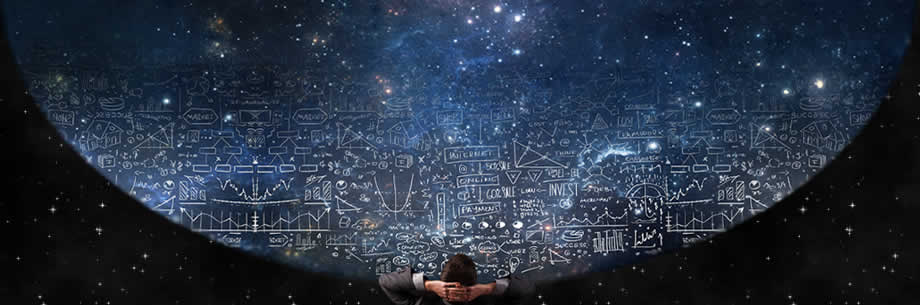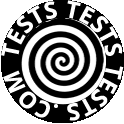www.TestsTestsTests.com

Text Boxes & Placeholders in PowerPoint Test
Free PowerPoint Test – Microsoft PowerPoint 2010
PowerPoint Slides Training – PowerPoint Presentations
* Recognizing Text Boxes & Placeholders in PowerPoint
*
Insert & Delete Text Boxes & Placeholders in PowerPoint
*
Resizing Text Boxes & Placeholders in PowerPoint
*
Moving & Rotating Text Boxes & Placeholders in PowerPoint
*
Aligning Textboxes & Placeholders on a Slide
10 Question Multiple Choice Quiz with Answers
& Answer Explanations