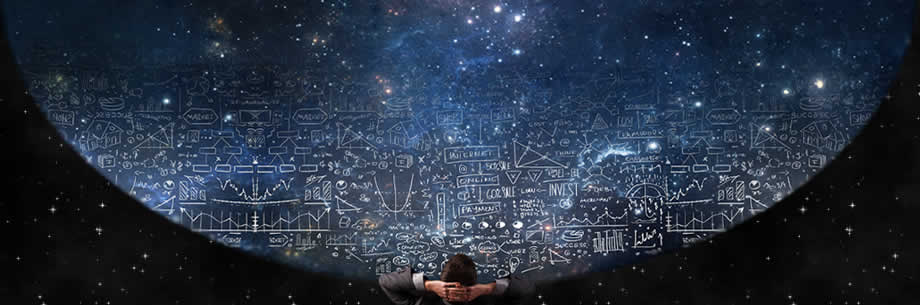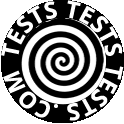www.TestsTestsTests.com
45 Free Microsoft Excel Tests & Answers
We have the Excel Test Prep for you!
Microsoft Excel Training Online
Excel 2010 Tests Index Page
10 Question Multiple Choice Tests ~ Quizzes & matching Tutorials
Excel Test Questions and Answers with Explanations
Whether you are studying for an Excel assessment test, skills test or Microsoft Excel Exam you can build your confidence & Excel skills with these free online Practice Tests written by highly qualified Excel expert trainers without logging in!
Excel for Beginners to Advanced Excel Training. Do the Test then study the Tutorial if you need to…or do the Tutorial then Test yourself!
1. MS EXCEL SHORTCUTS – Excel Keyboard Shortcuts Tests – 7 Excel 2010 Tests
2. LEARN EXCEL BASICS – Excel for Beginners Tests – 7 Excel 2010 Tests
3. ENTERING DATA IN EXCEL TESTS – 4 Excel 2010 Tests
4. EXCEL FORMULAS & FUNCTIONS TESTS – 8 Excel 2010 Tests
5. EXCEL SPREADSHEET & WORKSHEET TESTS – 4 Excel 2010 Tests
6. CHARTS IN EXCEL TEST – 1 Excel 2010 Test
7. PRINTING EXCEL SPREADSHEETS & WORKSHEETS TESTS – 2 Excel 2010 Tests
8. MACROS IN EXCEL TEST – 1 Excel 2010 Test
9. WORKING WITH DATA IN EXCEL TESTS – 10 Excel 2010 Tests
10. IMAGES IN EXCEL & GRAPHICAL ELEMENTS TEST – 1 Test
* EXCEL RESOURCES AND ARTICLES
GO TO EXCEL 2016 TUTORIALS & TESTS
1. EXCEL SHORTCUTS TESTS
EXCEL KEYBOARD SHORTCUTS
- Free Excel 2010 Training
- 7 Online Tests
- Multiple choice Excel Test Questions & Answers with Explanations
Learn the best Excel shortcut keys from beginner to advancedJust memorizing one pivotal keyboard shortcut could save you a heap of time!
1-1. Easy Excel Shortcuts Test
Excel Shortcut Keys for Beginners
Easy Excel Shortcuts Everyone Should Know! Excel shortcut keys make performing tasks that you frequently perform in Excel, quick and easy. A number of keyboard combinations provide quick access to specific tasks. Sharpen your Excel skills with this Excel test.
1-2. Intermediate Excel Shortcuts Test – Excel Hotkeys
Excel Keyboard Shortcuts streamline tasks that you frequently perform in Excel by allowing you to quickly access specific functions. Memorizing a couple of essential shortcut key combinations could save you time and frustration and could even assist you in using different versions of Excel as most shortcut keys have not changed in the last decade!1-3. Excel Shortcuts for Worksheets Test
Excel Keyboard Shortcuts – Hotkeys
- Shortcuts for Moving Around Cells
- Shortcuts for Moving to the Beginning and End of Data
- Shortcuts for Selecting Rows and Columns
- Shortcuts for The Go To Dialogue Box
- Shortcuts to Undo and Redo
Part of working smarter and not harder in Excel means becoming a pro at using Excel shortcut keys to move and make selections in the worksheet. Improve your Excel skills with the free Multiple Choice Excel Test Questions and Answers Quiz (with Explanations).
1-4.
Excel Shortcuts for Cell Contents Test
Excel Keyboard Shortcuts – Hotkeys
- Shortcuts to Undo and Redo
- Shortcuts to Cut, Copy, Paste and Edit Cell Contents
- Shortcuts to Insert Comments and Hyperlinks
- Shortcuts to Insert Dates and Times
- Shortcuts to Display Cell Value or Formula
Part of working smarter and not harder in Excel means becoming a pro at using keyboard shortcuts to cut, copy, paste, and format the contents of the cells. Improve your Excel proficiency with the free Multiple Choice Excel Test Questions and Answers Quiz (with Explanations).
1-5. Excel Shortcuts for Inserting & Deleting Rows, Columns & Cells Excel Test
- Selecting Rows and Columns
- Deleting Rows and Columns
- Excel Insert Row Shortcut and Insert Column Shortcut
- Resizing Rows and Columns
Learn Excel shortcut keys and work smarter not harder. The Excel shortcut inset row, delete row, columns and cells as well as adjust column width and row height are ones you will use every day. Improve your Excel proficiency with this free Excel Quiz. Improve your Excel skills with the free Multiple Choice Excel Test Questions and Answers Quiz (with Explanations).
1-6. Excel Shortcuts for Formatting Numbers Test
(Excel Keyboard Shortcuts – Hotkeys)
- Shortcuts for Applying Formats
- Shortcuts for General Number & Scientific Number Formats
- Shortcuts for Time and Date Format
- Shortcuts for Percentage Format
- Shortcuts for Currency Format
Learn Excel formatting shortcuts and save yourself enough time for a well earned coffee break! Improve your Excel proficiency with the free Multiple Choice Excel Test Questions and Answers Quiz (with Explanations).
1-7. Excel Formulas Shortcuts Test
(Excel Keyboard Shortcuts – Hotkeys)
- Shortcuts for Autosum
- Shortcuts for Copy Formulas Down
- Shortcuts for Insert Functions, Formulas and Arguments
- Shortcuts for Array Formulas
- Shortcuts for Calculate the Worksheet
Part of working smarter and not harder in Excel means becoming a pro at using keyboard shortcuts to to enter formulas. Improve your Excel skills with the free Multiple Choice Excel Test Questions and Answers Quiz (with Explanations).
 |
We’ve added a fun 30 second Excel Shortcuts Video tutorial. If you like it we will add more… |
2. LEARN EXCEL BASICS – EXCEL FOR BEGINNERS TESTS
- Basic Excel Skills – The best way to learn Excel Online
- Free Excel 2010 Training
- 7 Online Multiple Choice Excel Tests with Answers
These multiple choice tests are a great way to prepare for an Excel assessment test.
2-1. Excel Basics Test
- Parts of the Excel Screen
- Columns, Rows, Cells
- Parts of the Worksheet
Starting out in Excel it’s important to identify and understand all what you see on the screen. The Ribbon, Tabs, the Quick Access Toolbar, the Name Box, the Formula Bar, Column and Row Labels, Cells and Cell Addresses and the Worksheet Tabs. Test your Excel skills with the free Basic Excel Test – 10 Question Multiple Choice Excel Quiz with Answers and Answer Explanations.
2-2. Using the File Tab Excel Test
- Saving and Opening a Workbook
- Creating a New Workbook
- Recent Places
- Print Preview
An overview of the common tasks that can be completed using the File Tab aka The Backstage View including the list of recent documents, using pushpins to keep documents at the top of the list, print and print preview, and save and save as. Test your Excel skills with the free 10 Question Multiple Choice Excel Quiz with Answers and Answer Explanations.
2-3. The Views in Excel Test
- Normal View
- Page Layout View
- Page Break Preview
- Zoom Options
There are different ways to view your worksheet depending on what you want to do. Understanding and using the different views in Excel can make your work much easier. This includes Normal, Page Layout, Page Break views and the Zoom feature.Test your Excel skills with the free 10 Question Multiple Choice Excel Quiz with Answers and Answer Explanations.
2-4. Moving Around the Worksheet Excel Test
- Navigating Around a Worksheet
- Selection Methods
- The Go To Function
Excel worksheets can be quite big and contain multiple columns and rows of data. Knowing how to use the mouse, keyboard and Go To features as well as how to select columns, rows and multiple cells makes using Excel much easier and can save you a lot of time. Test your Excel skills with the free 10 Question Multiple Choice Excel Quiz with Answers and Answer Explanations.
2-5. Using the Ribbon Excel Test
- How is the Ribbon organized?
- How are Tabs organized?
- What are Contextual Tabs?
- Identifying Groups on the Ribbon
- Show/ Hide the Ribbon
The Ribbon replaces the old Menu system. Learn how the tabs are organized into groups, how to open the group dialog box and how to hide the ribbon.
2-6. Customizing the Quick Access Toolbar Test
- What is the Quick Access Toolbar?
- Move the Quick Access Toolbar
- Customize the Quick Access Toolbar
- Organize buttons on the Quick Access Toolbar
The Quick Access Toolbar can be customized with your most frequently used buttons. Learn how to add, delete and change the position of the buttons you use the most.
2-7. The Excel Screen Test
Getting to know the Excel screen like the proverbial ‘back of your hand’ will make every other part of Excel easier. Knowing the correct names for different areas on the screen will assist you in understanding tutorials and Microsoft Office help answers and is well worth investing time in.BACK TO TOP of page
3. ENTERING DATA IN EXCEL TESTS
- Free Excel 2010 Training
- 4 Free Online Tests with Answer Explanations
3-1. Basic Data Entry and Navigation Excel Test
- Navigating a Sheet
- Entering Text and Numbers
- Editing Text and Numbers
- Deleting Text and Numbers
Nothing is more fundamental to using Excel than knowing how to enter, edit and delete text and numbers in cells. Test your Excel skills with the free 10 Question Multiple Choice Excel Quiz with Answers and Answer Explanations.
3-2. Copying and Pasting Excel Test
- Copying and Pasting
- Using the Fill Handle To Copy
- Drag And Drop
- Undo And Redo
In Excel you will frequently copy and paste text and numbers using keyboard shortcuts, the right mouse button, the fill handle and the drag and drop functions. Using the copying and pasting functions in Excel will not only save you time from having to re-enter data repeatedly, it may also ensure more accurate data entry and less frustration. Test your Excel skills with the free 10 Question Multiple Choice Excel Quiz with Answers and Answer Explanations.
3-3. Using Autofill Excel Test
- What Is Autofill?
- Autofill Day And Month Series
- Autofill Number Sequences
- Autofill Custom Lists
You type in Monday and Excel will type in the rest of the days. You can do the same with dates and numbers using the fill handle and Auto Fill feature. You can even create your own list. This is a great time saver. Test your Excel skills with the free 10 Question Multiple Choice Excel Quiz with Answers and Answer Explanations.
3-4. Formatting Text Excel Test
* Experimenting with Font Options* Fitting Text to a Cell
* Setting Text Alignment
* Copy Formatting
Formatting is the key. This includes changing the appearance of the data including the font, font color, text alignment, merging cells, wrapping text and using the fit to cell feature. You can copy formatting by using the Format Painter. Test your Excel skills with the free 10 Question Multiple Choice Excel Quiz with Answers and Answer Explanations.
BACK TO TOP of page
4. FORMULAS IN EXCEL – FUNCTIONS IN EXCEL TESTS
- Free Excel 2010 Training tests cover Excel Formulas & Excel Functions
- 8 Online Excel Functions and Formulas Tests with Answer Explanations
4-1. Basic Excel Formulas Test
- Understanding Cell References in Excel
- Add in Excel – SUM Function in Excel – Adding Values in Excel
- Subtract in Excel – Subtracting Values in Excel
- Multiply in Excel – Multiply Values – Divide in Excel – Divide Values
Brush up on your Microsoft Excel skills with these powerful and dynamic arithmetic formulas and functions that differentiate Excel from simply, for example, using a table in a Word document or a sheet of paper to list number values. A good place to start is with getting to know how cell references work. Experiment with getting Excel to work for you by learning how to use the Add, Subtract, Multiply, Divide, SUM and AutoSum formulas and functions. Test your Excel skills with the free 10 Question Multiple Choice Excel Quiz with Answers and Answer Explanations.
4-2. Excel Copying Formulas and using Relative and Absolute Cell References Test
- The Fill Handle Excel 2010
- Copying and Pasting Formulas in Excel
- Drag and Drop in Excel
- Absolute and Relative References in Excel
To get the math correct every time you have to understand Absolute and Relative cell references when creating, copying and moving formulas. Copying formulas using the fill handle saves a lot of time. So does knowing how to change the formula to its actual value. Test your Excel skills with the free 10 Question Multiple Choice Excel Quiz with Answers and Answer Explanations.
4-3. Formatting Numbers Excel Test
- General Formatting in Excel
- How to change Decimal Places in Excel
- How to change Currency in Excel
- Negative Numbers in Excel
- Formatting Dates in Excel – change format of date in Excel
- Formatting Fractions in Excel
You want numbers to appear correctly. This is done by formatting numbers for currency, percentage, dates, and fractions including decimal places and negative numbers. Test your Excel skills with the free 10 Question Multiple Choice Excel Quiz with Answers and Answer Explanations.
4-4. Excel Functions Test
- How to Find an Excel Function
- How to Insert an Excel Function
- How to Edit an Excel Function
- Common Excel Functions – Sum and Count
- Sum function in Excel
- Count function in Excel
Functions are predefined formulas that are the powerhouse behind Excel. Understanding functions, how Excel organizes functions, and creating functions using the Function dialog box takes Excel beyond basic math. Test your Excel skills with the free 10 Question Multiple Choice Excel Quiz with Answers and Answer Explanations.
4-5. Excel using IF, SUMIF and COUNTIF Test
- What is the purpose of IF statements?
- How to use IF
- How to use COUNTIF
- How to use SUMIF
IF functions in Excel allow you to create formulas based on true or false evaluations. The power of IF, SUMIF and COUNTIF creates dynamic worksheets that provides results based on data being entered, calculated and evaluated removing the manual task of analyzing a worksheet.
4-6. Using Nested IFs, SUMIFs & COUNTIFs in Functions (Advanced) Test
- How to Use Nested IF statements
- How to Use SUMIFs in a Function
- How to Use COUNTIFs in a Function
IF functions such as IF, COUNTIF and SUMIF in Excel allow you to create formulas based on evaluating an argument as either true or false, but what happens if you need to evaluate multiple arguments in a single function? This is where nested IF statements, COUNTIFs and SUMIFs come in.
4-7. Using Nested Functions Test
- Using a Nested IF function
- Using the OR function
- Using the AND function
- Using the NOT function
Nested functions add super powers to your normal formulas and functions and allow you to perform more complex calculations. Nested functions can contain OR, AND, NOT and multiple IF arguments.
4-8. Using Financial Functions Excel Test
- Overview of the PMT Function
- Calculate Monthly Payments (PMT)
- Calculate Interest Rate (Rate)
- Calculate Number of Payments (NPER)
- Calculate Amount You Can Afford to Loan (PV)
Do you know how to use the most popular Financial Functions? PMT (payment for a loan), PV (present value of a loan), RATE (interest rate of a loan) and NPER (number of payments that have to be made to repay a loan).
BACK TO TOP of page
5. EXCEL SPREADSHEET & WORKSHEET TESTS
- Free Excel 2010 Training
- 4 Online Multiple Choice Tests with Answer Explanations
5-1. Excel Basic Worksheet Formatting Test
- Inserting & Deleting Cells, Rows & Columns
- Setting Width & Height for Columns & Rows
- Inserting & Formatting Borders
- Inserting Headers, Footers & Page Numbers
Making your worksheets easy to read and understand is crucial. Formatting is the key. This includes changing the appearance of the worksheet including inserting and deleting columns and rows, changing column widths and row heights, cell color and borders and how to add Headers, Footers and page numbers.
5-2. Excel Advanced Worksheet Formatting Test
- Freeze Window Panes
- Split Screens
- Naming Cell Ranges
- Transposing Rows and Columns
- Inserting Comments
Use freeze panes to always see your column headings, no matter how far down you scroll. Split the worksheet to see two different parts at the same time using the Split Screen function. It can be helpful to name cells and cell ranges rather than referring to a cell by its address. Switching rows and columns gives you another view of your data. Like using a sticky note, inserting comments can help explain your data.
5-3. Protecting Worksheets Excel Test
- Password Protect a Workbook
- Protect a Worksheet from Changes
- Protect a Workbook Structure from Changes
- Unlocking Selected Cells to Allow Edits
Data in an Excel worksheet can be highly confidential when it contains, for example, personal details, salaries or bonuses of staff at a company or even your personal budget. Another security issue is when other viewers or users of the worksheet inadvertently or intentionally change formulas or data without your knowledge and thus compromise the integrity of the data. Excel provides multiple functions to protect your worksheet and data so that other people can’t change some or all of it or access it without prior authorization.
5-4. Working with Multiple Worksheets Excel Test
- Create and Delete Worksheets
- Copy and Move Worksheets
- Format Multiple Worksheets Simultaneously
- Calculate Formulas Across Worksheets
Excel workbooks can have hundreds of worksheets. You could have a worksheet for each month, or each location, or each person. You need to know how to add and delete worksheets, format multiple worksheets at the same time, insert data into multiple worksheets and calculate formulas across worksheets.
BACK TO TOP of page
6. CHARTS IN EXCEL TEST
- Free Excel 2010 Training
- 1 Online Test with Answer Explanations
6-1. Creating and Modifying Excel Charts Test
- Select and Insert a Chart
- Edit Data Ranges for a Chart
- Change Chart Type and Layout
- Formatting a Chart
Charts are a graphical representation of your data. How to create a bar or pie chart. Knowing how to format charts using the Design, Layout and Format tabs to change colors, labels and scale makes you an Excel Chart Wizard!
7. PRINTING EXCEL SPREADSHEETS & WORKSHEETS TESTS
- Free Excel 2010 Training
- 2 Online Tests with Answer Explanations
7-1. Printing Basics Excel Spreadsheets & Worksheets Test
- Print Preview
- Set Paper Size and Layout
- Repeat a Heading Row
- Page Break Preview
Usually you will need to print your worksheet or spreadsheet. Print Preview will let you see what your worksheet will look like when it’s printed. Then you can change margins, paper size and layout, page breaks and column widths and print the cell borders and column headings at the top of each page to make it easy to read.
7-2. Printing Large Excel Worksheets Test
- Scaling a Page for Printing
- Insert Page Breaks
- Move Page Breaks in Page Break Preview Window
- Set Print Area
Sometimes your whole worksheet does not print on one piece of paper. There are modifications you can make to print an Excel worksheet either on one page or at least with all of the columns on one page.
BACK TO TOP of page
8. MACROS IN EXCEL TESTS
- Free Excel 2010 Training
- 1 Online Test with Answer Explanations
8-1. Using Macros Excel Test
- Running a Macro
- Recording a Macro
- Assign a Macro to a Button
- Save a Macro-Enabled Workbook
- Delete a Macro
Macros let you perform the same steps over and over again with the click of a button. How to create and edit macros is easy and makes you an Excel pro.
9. WORKING WITH DATA IN EXCEL TESTS
- Free Excel 2010 Training
- 10 Online Tests with Answer Explanations
9-1. Sort and Filter Data in Excel Test
- Sorting Data Alphabetically or Numerically
- Sorting Data by More Than One Criterion
- Apply and Use a Data Filter
- Advanced Filters
- Removing a Filter
Data in Excel can run into the hundreds and even thousands of lines. You need tools that allow you to organize your data according to specific criteria, for example, alphabetically sort surnames or apply specific filters to a worksheet to only display data that meets specific filter criteria. The sort and filter tools in Excel allow you to organize and manipulate your data quickly and easily.
9-2. Concatenate Function, Convert Text to Columns & Remove Duplicates Excel Test
- How to Use the Concatenate Function
- Convert Text to Columns
- Remove Duplicate Values
Sometimes you need to combine the contents of different cells into one, sometimes you need to split the data in a cell into separate cells. Use the concatenate function to combine words and even numbers that are contained across different columns into one cell. The converse function of concatenate is the Text to Columns function which allows you to separate text across different columns. Excel even has a built-in function to remove duplicate values to ensure your data is free from repeat entries.
9-3. Conditional Formatting Excel Test
- What is Conditional Formatting?
- Highlight Cell Rules
- Top and Bottom Rules
- Manage Rules
- Remove Rules
Conditional Formatting lets you highlight data. You can apply different formatting to a cell or cells that meet your specific conditions i.e. all cells over $5000 or the top 10 items or all of the cells within a date range. This can help you focus on what’s really important.
9-4. Using Data Outline Tools Test
- Creating an Outline
- Viewing Sections of an Outline
- Inserting Subtotals
- Clearing an Outline
When analyzing worksheets containing multiple rows of data and different categories it can be difficult to get a quick overview of data. Outline tools such as Group and Subtotal give you quick results when looking for answers in your data.
9-5. What-If Analysis Excel Test
- Using Goal Seek
- Activating Solver
- Using Solver
- Working with Data Tables
Ever wonder what would happen if you changed a number in a formula? A What-if analysis lets you see how those changes will affect the outcome of the formula. Use Solver, data tables, and Goal Seek to test multiple values and see how the results change.
9-6. Using Data Validation Tools Excel Test
- What is Data Validation?
- Numbers, Dates & Time Validation Criteria
- Data Validation Lists
- Input Messages
- Removing a Filter
- Removing Data Validation
To analyze data in Excel, the data must be entered consistently. If you type “yes” for one instance but “Y” in another instance, you will not be able to analyze the data easily. Data analysis tools ensure that values are entered in the same format where specified throughout your worksheet.
9-7. VLOOKUP Test INDEX-MATCH & VLOOKUP in Excel
- Excel VLOOKUP formula
- Excel INDEX-MATCH formula
- VLOOKUP vs INDEX-MATCH
Formulas like VLOOKUP, and INDEX-MATCH make it possible to look up and match data from one sheet to the next and removes the need to manually find information contained in your worksheets.
9-8. Formulas to Manipulate & Clean Data Excel Test
- Using UPPER, LOWER & PROPER to Change Text Case
- Using TRIM to Remove Extra Spaces
- Using LEFT & RIGHT Function to Extract Characters
Text is not always in exactly the right format that you need it. Sometimes you need to change the case of words to upper or lower case or remove extra spaces or characters. Doing this manually can take up a lot of time and can lead to data entry errors. Formulas allow you to perform the above functions in record time.
9-9. Data Forms Excel Test
- What are Data Forms?
- How to Enable Data Forms
- Using Data Forms to Find Entries
- Using Data Forms to Create Entries
- Using Data Forms to Edit or Delete Entries
When you have to do a lot of data entry, it may be easier and more efficient to do it in a Data Form rather than on the actual worksheet. Data Forms allow you to find data, view entries, add and delete data to a worksheet with a user-friendly form.
9-10. Pivot Tables Excel Test
- What is a Pivot Table?
- Inserting a Pivot Table
- Pivot Table Fields
- Using a Report Filter
By moving the data Pivot Tables let you organize, analyze and summarize large amounts of data in lots of different ways.
BACK TO TOP of page
10. IMAGES IN EXCEL & GRAPHICAL ELEMENTS TEST
- Free Excel 2010 Training
- 1 Online Tutorial & 1 Test with Answer Explanations
10-1. Working with Images & Graphical Elements Excel Test
- How to Insert an Image
- How to Insert Shapes
- Working with SmartArt
- Changing the Background Color
Just because a worksheet contains a lot of numbers or data does not mean it cannot look good. You can insert images and shapes, background colors and use SmartArt to make a worksheet in Excel visually more appealing.
* EXCEL RESOURCES AND ARTICLES
Excel TrainingExcel Training & Excel MOS Exams Explained
Top 10 Microsoft Excel Templates for highly effective people
Packaged as part of the Microsoft Office 2016 suite as well as Office 365, Excel 2016 is a powerful productivity tool with some mind-blowing features. MS Excel spreadsheets are not only great for financial workbooks and budgets, it can also be used for creating calendars and schedules, fitness tracker, invoices, to do lists, weight loss tracker, vehicle service logs, address lists and much more.
How to use Excel – What is Microsoft Excel? What can Microsoft Excel be used for? What are the benefits of using Microsoft Excel to perform the above functions?
What MS Excel Training is best for you? Quiz.– Being aware of what kind of Excel user you are, what you wish to use the program for, how often you use it and at what level you currently are (for example Novice, Intermediate or Expert), could act as a guide for the type of training you need to pursue.
What Version of Excel are you using? Find out how to find out!