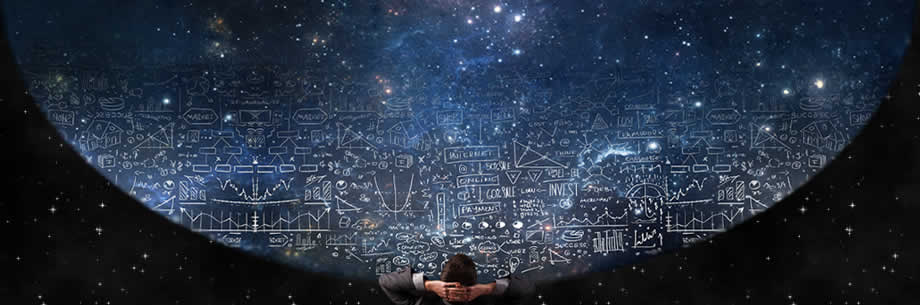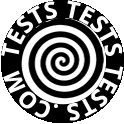www.TestsTestsTests.com

Using Notes in PowerPoint Test
MS Office 2010 – Working with Slides
Free PowerPoint Online Test
* What are Notes
*
How to Add Notes to a Slide
*
How to Use Notes During a Presentation
*
Printing Notes
10 Question Multiple Choice Quiz with Answers
& Answer Explanations
***GO TO THE TEST ANSWER EXPLANATIONS PAGE