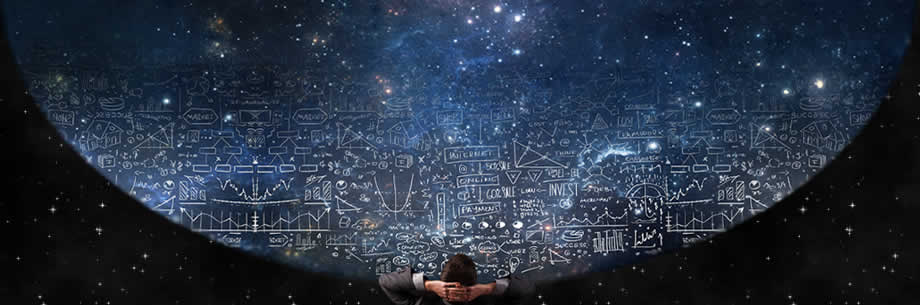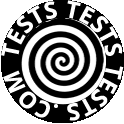www.TestsTestsTests.com
PowerPoint Views Test
MS Office 2010 – Getting Started
Free Online PowerPoint Tests
* Normal View in PowerPoint
* Slide Sorter View in PowerPoint
*
Notes Page in PowerPoint
* Reading View in PowerPoint
* PowerPoint Master View
* Slide Show View in PowerPoint
* Presenter View PowerPoint
10 Question Multiple Choice Quiz with Answers
& Answer Explanations
***GO TO THE TEST ANSWER EXPLANATIONS PAGE